How to mount an ISO image on dedicated servers using JAVA console?
Mounting ISO images on dedicated servers allows seamless operating system installations and other essential server management tasks. However, this functionality is exclusive to dedicated servers and requires the JAVA console.
Key Points to Consider
- ISO images can only be mounted on dedicated servers; other server types do not support this feature.
- You must use the JAVA Console to mount ISO images, as the HTML5 console does not support this functionality.
- These steps are based on previous tutorials for accessing management consoles. They explicitly focus on launching the JAVA console to complete the ISO mounting process.
- For additional details about accessing remote management consoles, refer to the Accessing and Managing Servers via Cherry Servers Client Portal tutorial.
Step-by-Step Instructions
Step 1: Log in to Cherry Servers Client Portal
- Open your web browser and visit the Cherry Servers Client Portal login page.
- On the login page, enter your email address and password to access your account (see Fig. 1).

Fig. 1. Cherry Servers Client Portal login page, where users must enter their email address and password to access their account. - Click the "Login" button to proceed to the client portal dashboard.
Step 2: Select your server
- Look for the server you want to manage from the main dashboard by browsing the displayed list.
- Click on the server's name to open its details page and access various management features and settings.
Step 3: Access the console
- On the server details page, click the "Console" button at the top-right corner of the interface (see Fig. 2).

Fig. 2. The Console button at the top-right corner of the Cherry Servers client portal. - Click on the "Console" button. You will be prompted to provide your device's public IP address to enable secure access to the console.
- Click the blue "Connect to console" button to open a browser tab with the server's interface (see Fig. 3).

Fig. 3. Provide your public IP address and connect to the server’s interface through the Cherry Servers client portal. - Once the server interface opens in a new browser tab, you must log in with the credentials provided during server deployment. The default username for the console is "kuser".
Note: If you no longer have the console password, follow the steps below to reset it.
Reset console password (If necessary):
- Return to the client portal and click the "Actions" button at the top-right corner
(see Fig. 4).
-
Fig. 4. Clicking the Actions button in the Cherry Servers client portal.
-
Select "Reset console password" from the drop-down menu to generate a new password (see Fig. 5).

Fig. 5. Selecting the Reset console password option in the drop-down menu. - You can confirm the reset action by clicking the blue "Reset" button in the pop-up window (see Fig. 6).

Fig. 6. Confirming the reset of the console password. - Once the password reset is complete, the new credentials will be displayed in the client portal for use in accessing the console.
Step 4: Launch the JAVA console and mount the ISO file
Older Supermicro management console
- Log in to the older Supermicro management console:
Use your credentials to log in to the interface. (see Fig. 7).
Fig. 7. Login screen for the older Supermicro management console. - Navigate to the Remote Control tab:
Locate and click the "Remote Control" tab from the main menu to access management options (see Fig. 8).
Fig. 8. Navigation to the Remote Control tab in the older Supermicro management console. - Launch the JAVA Console:
Under the "Console Redirection" section, select the "Launch Console" button to download the.jnplfile needed to open the JAVA console (see Fig. 9).
Fig. 9. Console redirection options in the older Supermicro management console. - Open the downloaded
.jnplfile:
Locate and open the downloaded.jnplfile (e.g.,launch.jnpl) to launch the JAVA console on your local computer (see Fig. 10).
Fig. 10. Example of a downloaded.jnplfile required to open the JAVA console. - Open the Virtual Media menu:
Once the JAVA console is launched, click on the "Virtual Media" option at the interface's top-left corner (see Fig. 11).
Fig. 11. JAVA iKVM Viewer interface showing the "Virtual Media" option highlighted. - Access the Virtual Storage option:
From the drop-down menu under "Virtual Media," select "Virtual Storage" to mount the ISO image (see Fig. 12).
Fig. 12. JAVA iKVM Viewer showing the "Virtual Storage" option used to manage and mount ISO images. - Select and load your ISO image:
A new window will appear. Under "Logical Drive Type", choose "ISO File" from the drop-down menu. Then, use the "Open" button to browse and select the ISO file stored on your local computer (see Fig. 13).
Fig. 13. The Virtual Storage interface shows the "ISO File" option and the "Open" button to upload the ISO image. - Mount the ISO image:
Once the ISO file is selected, click on the "Plug In" button followed by the "OK" button to complete the mounting process. The "Connection Status History" will confirm the successful mounting with a "VM Plug-In OK!!" message (see Fig. 14).
Fig. 14. Confirmation of a successfully mounted ISO file in the Virtual Storage interface. - Reboot the server:
After mounting the ISO image, power on or reboot your server. Access the boot menu during the boot process to ensure the server boots from the mounted ISO.
Newer Supermicro management console
- Log in to the newer Supermicro management console:
Use your credentials to log in to the interface (see Fig. 15).
Fig. 15. Login screen for the newer Supermicro management console. - Navigate to the Remote Control tab:
From the main menu, locate and click on the "Remote Control" tab to access management options (see Fig. 16).
Fig. 16. Navigation to the Remote Control tab in the newer Supermicro management console. - Launch the console selection menu:
In the "Remote Control" section, you’ll find the console options, where you can choose between "HTML5" and "JAVA Plug-in" (see Fig. 17).
- Select the "JAVA Plug-in" option by clicking the radio button.

Fig. 17. Selecting the JAVA Plug-in option in the newer Supermicro management console. - Launch the JAVA Console:
After selecting "JAVA Plug-in", click the "Launch Console" button to download the.jnplfile needed to open the JAVA console (see Fig. 18).-png.png?width=688&height=306&name=Screenshot%20from%202024-11-26%2020-06-54(1)-png.png)
Fig. 18 Console launch options showing the "Launch Console" button. - Open the downloaded
.jnplfile:
Locate the downloaded.jnplfile (e.g.,launch.jnpl) on your local system and open it to launch the JAVA console (see Fig. 19).
Fig. 19. Example of a downloaded.jnplfile required to open the JAVA console. - To open the Virtual Media menu, load the ISO, and mount it, follow the same steps as in the "Older Supermicro Management Console" section.
Huawei management console
- Log in to the Huawei iBMC interface:
Use your credentials to access the Huawei server management console (see Fig. 20).
Fig. 20. Login screen for the Huawei iBMC interface. - Navigate to the Remote Console tab:
Click on the "Remote Console" tab from the main menu to proceed to the console options (see Fig. 21).
Fig. 21. Navigation to Remote Console in the Huawei iBMC interface. - Launch KVM Console:
After clicking on "Remote Console", you will have the option to launch either a "Private Console" or a "Shared Console" (see Fig. 22):
- Private Console: Only one session can be active at a time.
- Shared Console: Allows up to two active sessions.

Fig. 22. Options for launching a Private or Shared KVM Console in the Huawei iBMC interface. - Launch the JAVA Console:
After selecting either "Private Console" or "Shared Console", the system will prompt you to download the.jnplfile required to open the JAVA console. - Open the downloaded
.jnplfile:
Locate the downloaded.jnplfile (e.g.,kvm.jnpl) on your local system and open it to launch the JAVA console (see Fig. 23).
Fig. 23. Example of a downloaded.jnplfile required to open the JAVA console. - Open the Virtual Media menu:
After launching the JAVA console, locate the toolbar at the top of the screen and click on the "Virtual Media" icon (see Fig. 24).
Fig. 24. The "Virtual Media" icon in the Huawei JAVA iKVM Viewer. - Select and load your ISO image:
- In the Virtual Media menu:
- Select "Image File" as the option.
- Click the "Browse" button to locate and upload the ISO image file from your local system.
- Once selected, press the "Connect" button to mount the ISO (see Fig. 25).

Fig. 25. Selecting "Image File," browse for the ISO, and connect to the Huawei JAVA iKVM Viewer. - In the Virtual Media menu:
- Reboot the server:
After mounting the ISO image, power on or reboot your server, and access the boot menu during the boot process to ensure the server boots from the mounted ISO.
Intel management console
- Log in to the Intel management console:
Use your credentials to access the Intel server management console. (see Fig. 26).
Fig. 26: Login screen for the Intel management console. - Navigate to the Remote Control tab:
Click on the "Remote Control" tab in the main menu to proceed to the console options (see Fig. 27).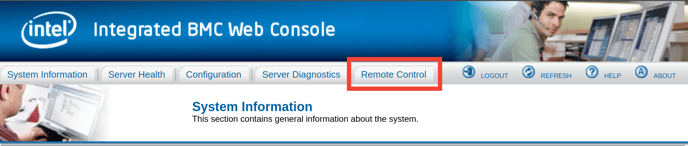
Fig. 27: Navigation to the Remote Control tab in the Intel management console. - Launch the JAVA Console:
- On the right side of the "Console Redirection" section, select the "Launch Console" button to download the
.jnplfile required to open the JAVA console (see Fig. 28).
Fig. 28. Console redirection options show the "Launch Console" button in the Intel management console. - Open the downloaded
.jnplfile:
Locate the downloaded.jnplfile (e.g.,jviewer.jnpl) on your local system and open it to launch the JAVA console (see Fig. 29).
Fig. 29. Example of a downloaded.jnplfile required to open the JAVA console. - Open the Device menu:
Once the JAVA console is launched, locate and click on the "Device" option on the toolbar at the top of the interface (see Fig. 30).
Fig. 30. JAVA iKVM Viewer interface showing the "Device" option highlighted in the Intel management console. - Redirect the ISO image:
- From the "Device" menu, select "Redirect ISO" to proceed with mounting the ISO image (see Fig. 31).
- Confirm the selection to mount the ISO.

Fig. 31. Select "Redirect ISO" and upload the ISO file in the Intel JAVA iKVM Viewer. - Reboot the server:
After mounting the ISO image, power on or reboot your server. Access the boot menu during the boot process to ensure the server boots from the mounted ISO.
Summary
This guide outlines how to successfully mount an ISO image on a dedicated server using the JAVA console. This process is crucial for managing servers effectively, enabling tasks such as operating system installations, recovering corrupted systems, and setting up custom configurations. Mounting ISO images provides a seamless and efficient method for managing your server environment, especially when physical access to the server is not possible. The guide includes step-by-step instructions for various server management interfaces, ensuring you can easily navigate both older and newer Supermicro consoles, Huawei interfaces, and Intel management systems.