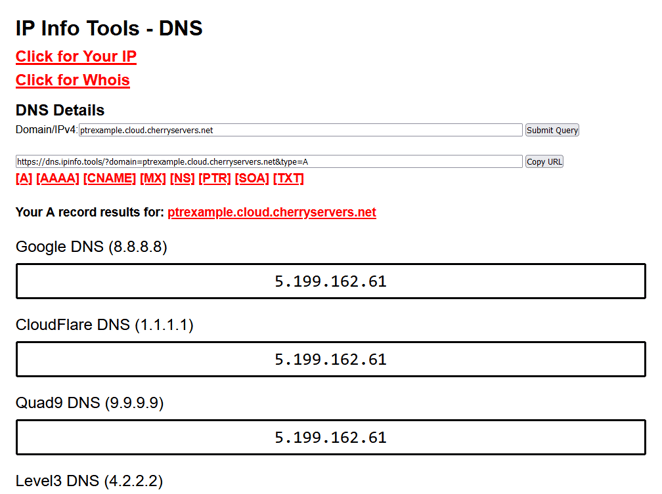What is DNS?
The Domain Name System, or DNS, is used to manage the infinite possible domain names on the internet and direct them to various networks/services.
In most cases, this system works similarly to a phonebook, where your computer looks up the desired domain and is given an IP address where this site can be reached.
When you have registered a domain, you can set the Nameservers. By setting Nameservers, you are instructing other DNS servers where to find DNS records for your domain.
Please note we do not offer DNS management services, so the Nameservers you use will depend on your Registrar or DNS management service.
Pointing a domain to Cherry Servers:
Please be aware this will only point your domain to a server with us. If you have not configured any content/services on the server or have not added the domain to any web hosting control panel that may be installed, this domain will only work as another way to point to your server, like an IP address.
To resolve your domain to your server with us, you must create an A record pointing your domain to this IP.
The IP for your server can be found in the client portal by selecting the server as seen here:
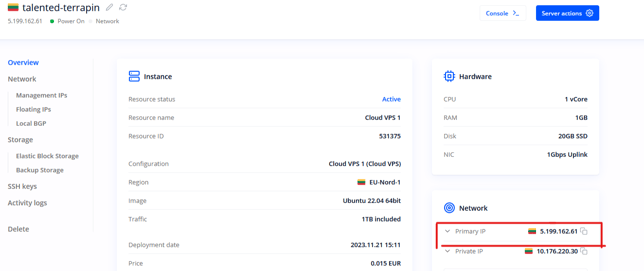
The steps to create this A record may vary depending on how the DNS for your domain is managed. Below are some links to popular Registrars and how this can be done in their system:
How can I set up an A (address) record for my domain?
If you are unsure how to create this record, please get in touch with your Registrar. They should be able to provide any details regarding DNS management they may offer or, if needed, help direct you to where your DNS records are currently managed.
Depending on your needs, you may also wish to add other records, such as a cName record to point the “www.” version of your domain, mx records to direct mail, etc...
Once you have pointed your domain to this IP you may need to allow some time for propagation. This is the time it takes for the various DNS servers worldwide to update their records to include the records you have added/changed. For this to propagate worldwide can take up to 24-72 hours, depending on several factors, as various third-party DNS servers around the world must be updated.
IP records
In some cases, you may do the opposite of the above DNS records and make it look up your server's IP returns your domain. This is known as rDNS (reverse Domain Name System) and uses PTR records.
You can set a PTR for your IP by going to the network section of your server, using the three dots to the top right of any IP, and selecting "edit address ."You can then enter your desired domain in the "PTR record" section, as seen here:
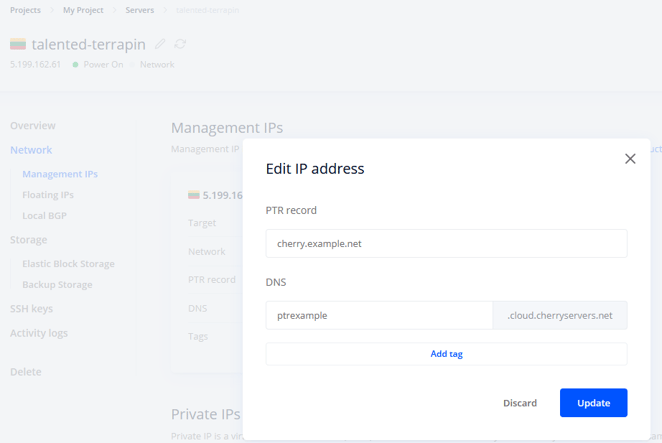
Once this has been done, looking up the records for this IP will return the entered domain:
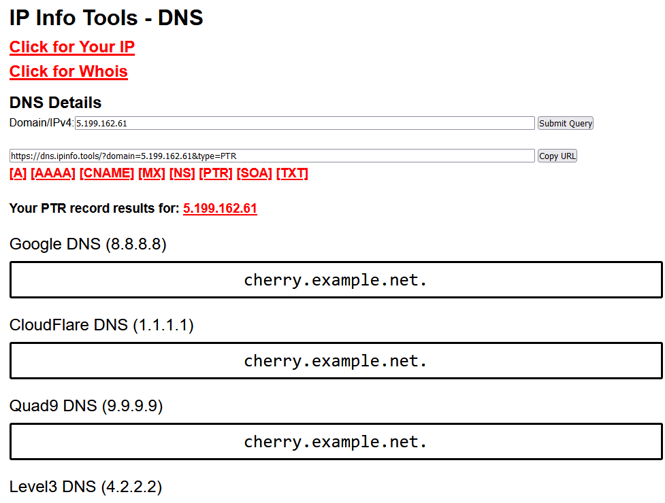
You can also use the DNS section to create a custom “.cloud.cherryservers.net” domain that points to your servers IP, such as in the following example with “ptrexample.cloud.cherryservers.net”: