Local BGP
Local BGP service is a way to automatically manage your local network routing through the Border Gateway Protocol (BGP) within a single Cherry Servers region.
What is Local BGP Service?
In addition to managing your Floating IP addresses dynamically through Cherry Servers API, there is also a way to control your IP routing automatically through the Border Gateway Protocol (BGP).
By having a BGP-enabled project with a Floating IP and two or more active servers, you may create a high availability scenario. If your main server goes down, the IP address will be automatically pointed to another server that is currently available.
How to Enable Local BGP Service?
If you want to enable Local BGP service, you should activate BGP when creating a new project:
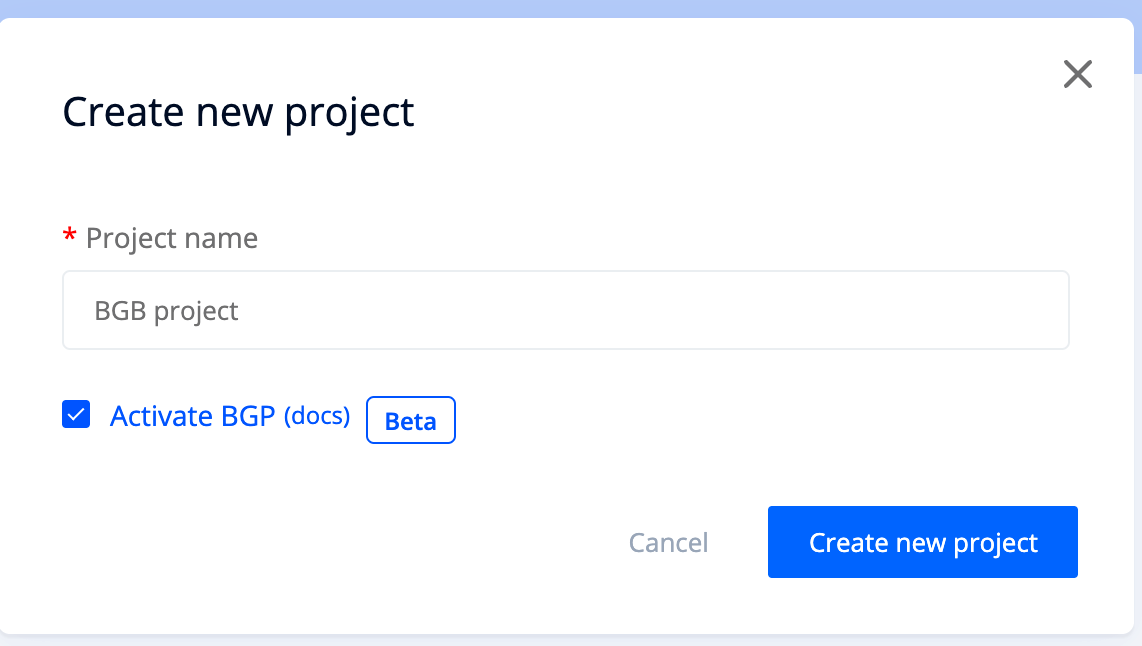
You may also enable Local BGP service for an active project:
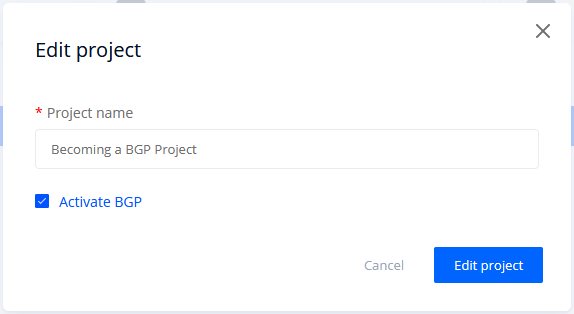
A project with Local BGP enabled will be marked with an orange BGP sticker:
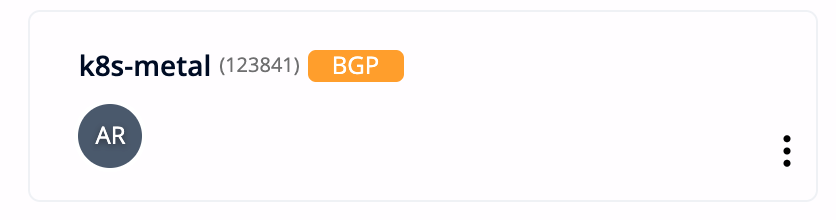
How to Manage Local BGP Service on a Project Level?
On a project level Local BGP control panel can be accessed through the Networking --> Local BGP menu. A properly configured Local BGP with active sessions should look like this:
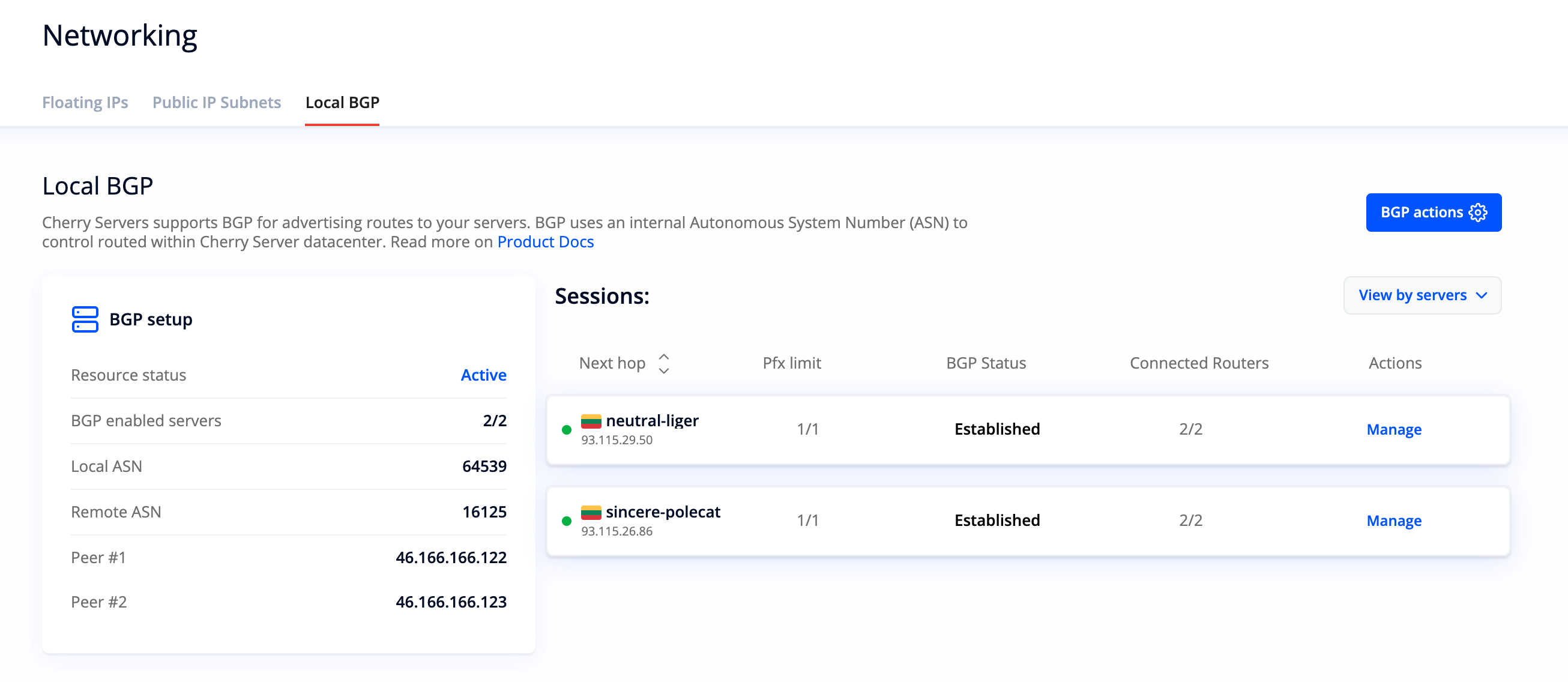
In the left table you can see that this project has an Active BGP configuration with 2/2 BGP-enabled servers being active. There are also local ASN, remote ASN and Peer address variables listed for BIRD service configuration.
In the right table you can see BGP sessions that have been initiated with two active servers. To be more specific:
- Next hop - server hostname and its IP address.
- Pfx limit - a number of announced IP addresses that the routers expect. For instance, if you had two Floating IP addresses in the project, you would see 2/2 of them expected.
- BGP status - the status of your BGP service session
- Idle - session initiated
- Connect - session started
- Active - session active
- Established - session established with data being transferred
- Degraded - session is only established with one out of two Cherry Servers BGP routers
You may also expand the right session table to see extended information about what IP addresses are being announced by each servers and which BGP routes are currently active:
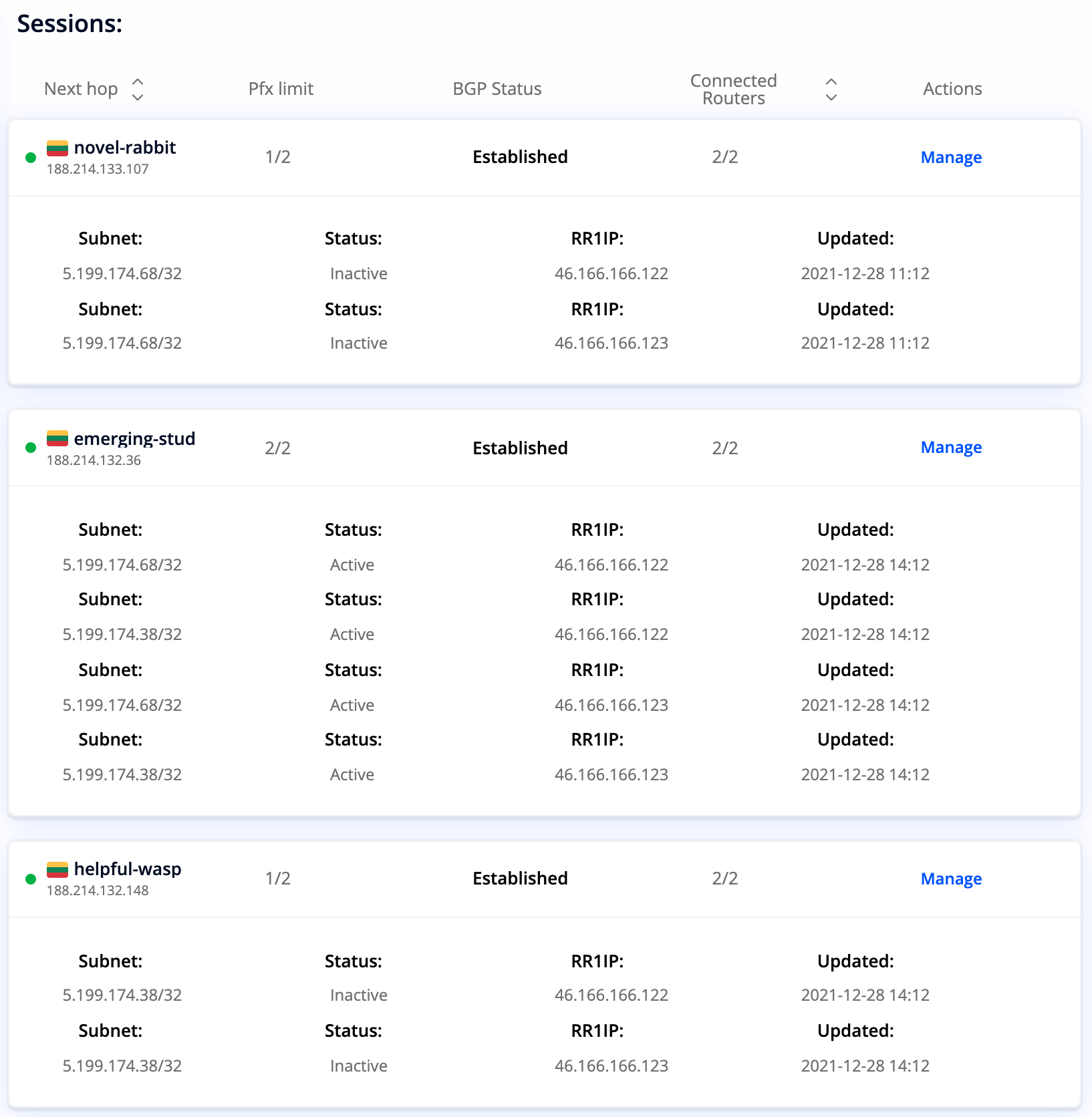
How to Configure Local BGP Service for Your Servers?
On the right side of the Networking --> Local BGP menu press Manage for a selected BGP session to configure it for the associated server.
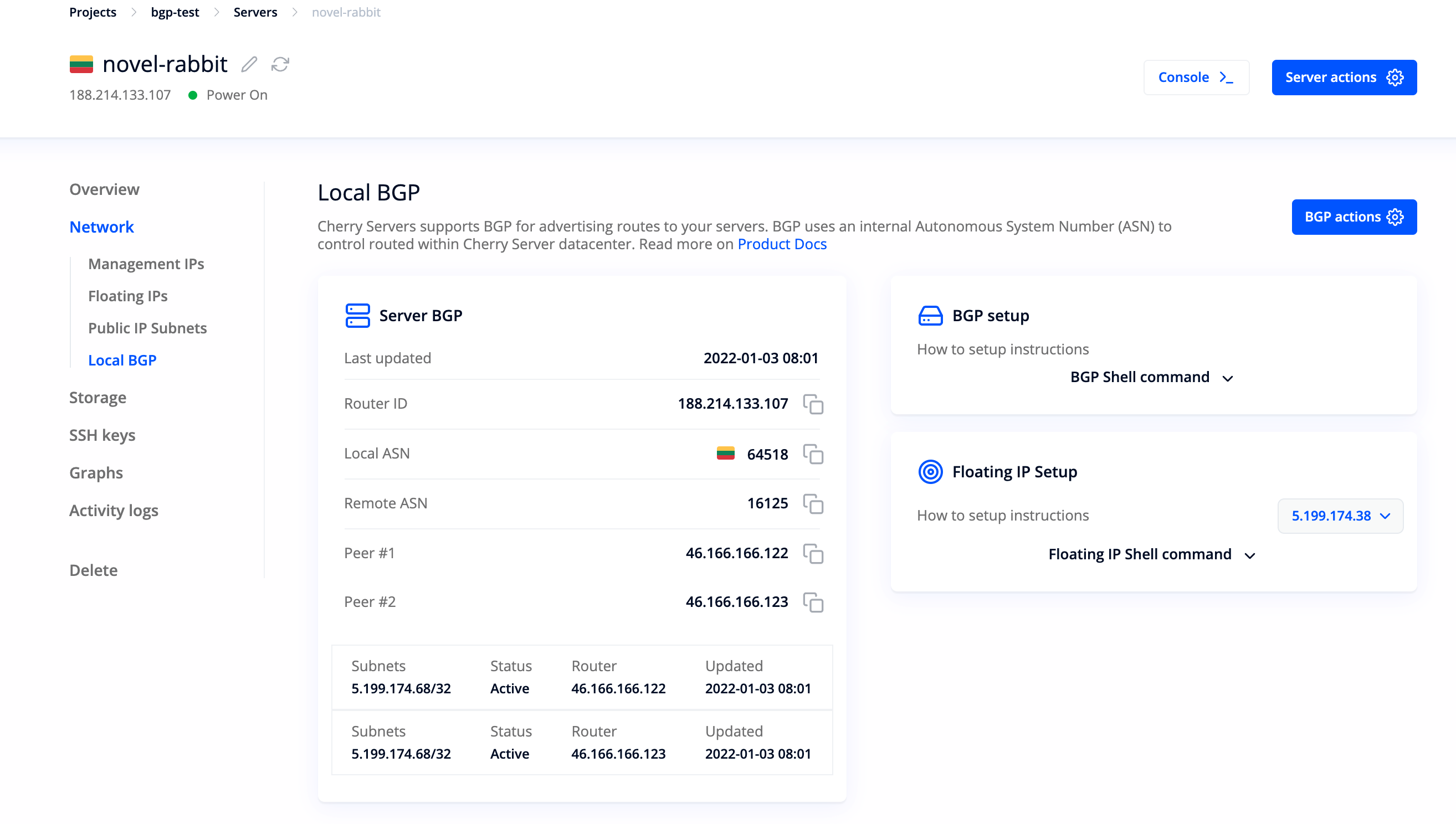
Likewise, you can access Local BGP management console for a selected session through the main server control window:
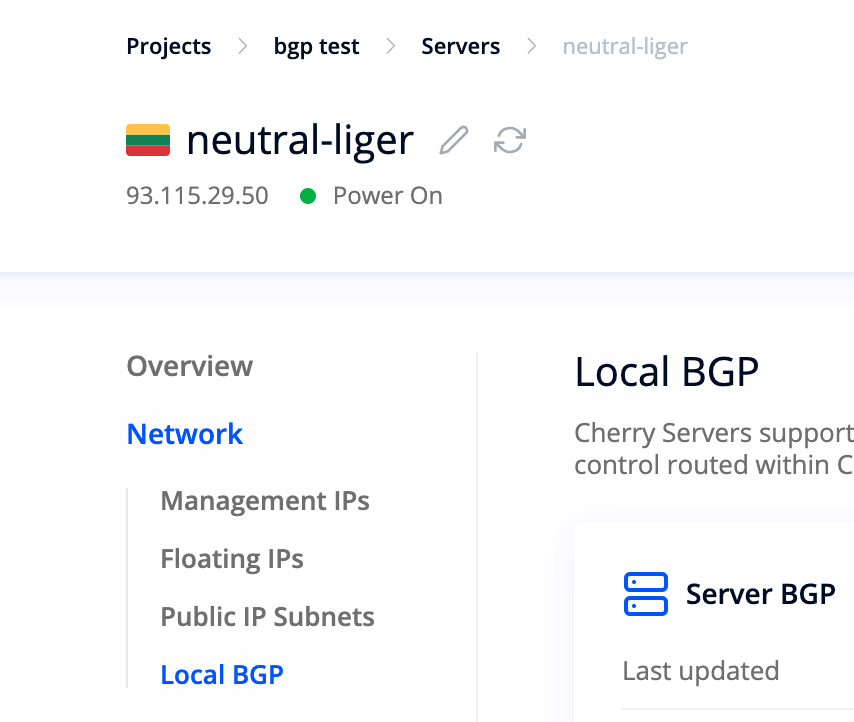
In the BGP session management window for a selected server you can find three tables with relevant session information:
1. General information about BGP variables and session data. This is how a well-established BGP configuration should look like: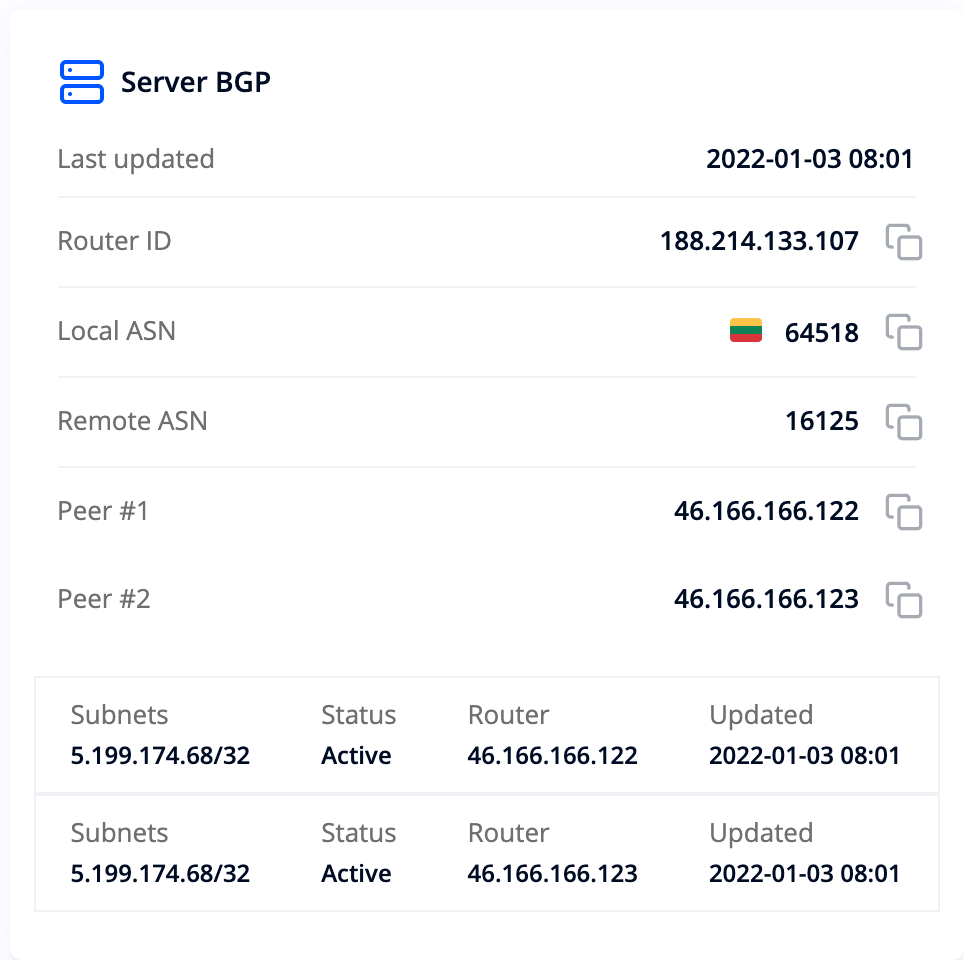
2. Specific BIRD service configuration scenario for your operating system. You should copy the script and execute it in your selected server to install and configure BIRD service with given variables: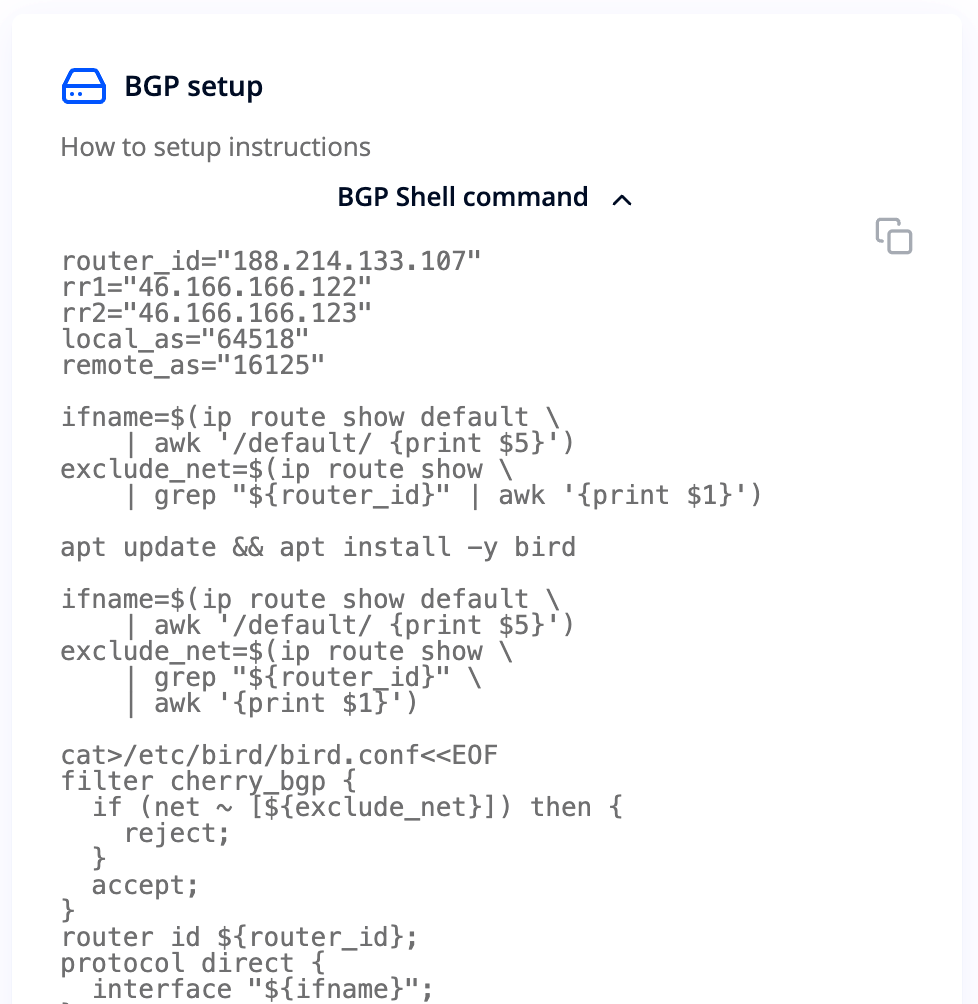
3. Specific Floating IP configuration scenario for your operating system. You should copy the script and execute it in your selected server to associate its BGP session with your selected Floating IP address.
After successfully configuring BIRD service for your selected server BGP session status should change to Established:
After successfully configuring Floating IP address for your selected server Pfx limit value should change from 0/1 to 1/1 which means that 1 Floating IP address has been successfully configured out of 1 Floating IP address that was ordered.
You can now expand the session box in the Networking --> Local BGP menu to see detailed information about the status of your IP address for each route reflector:
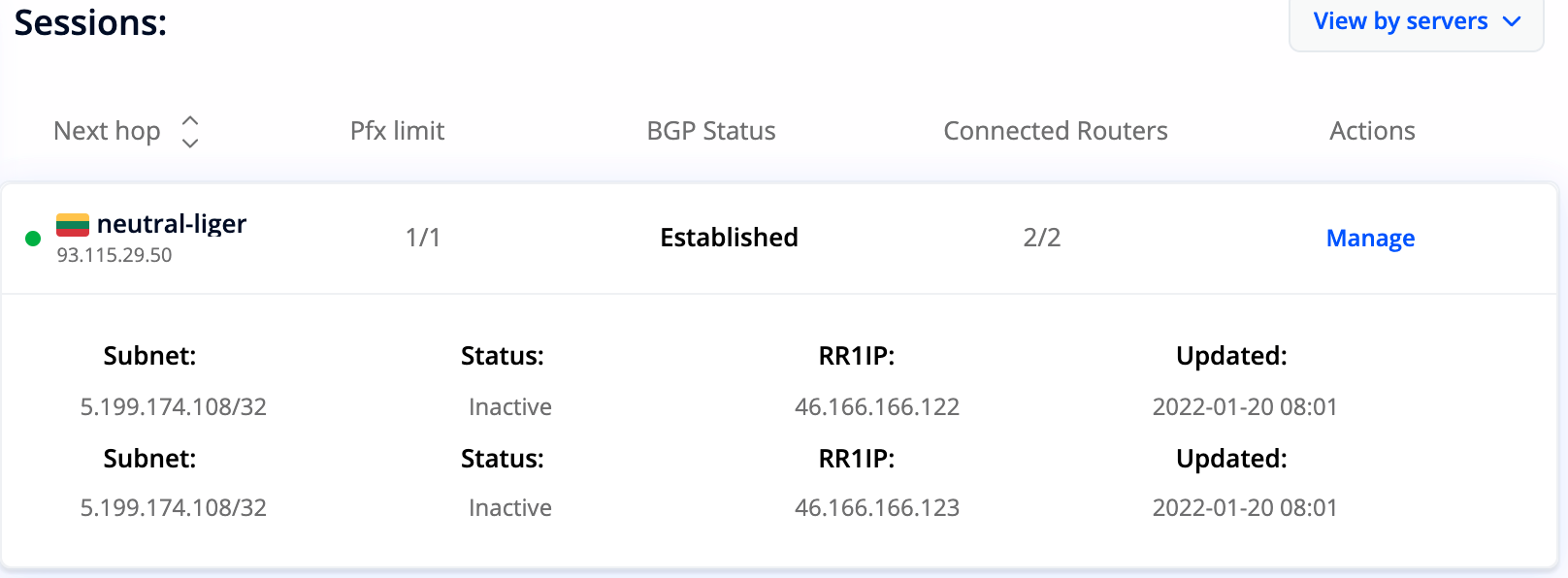
After successfully completing Local BGP configuration with any number of servers, your Floating IP address will become accessible from one of the BGP-enabled servers, and, if such server goes down, the traffic will be automatically transferred to other BGP-enabled servers within the project.
Using your own public ASN and prefixes
If you wish to bring your own public ASN and prefixes to be used with Local BGP, please refer to this post for more details - how to bring your own ASN with IP prefix to Cherry Servers.
Present Limitations
In case a server does not support Local BGP service, you will see the following message in that server's Local BGP section:

There is also a possibility to see all servers that do not support Local BGP or have Local BGP disabled in the Networking --> Local BGP menu by selecting View by BGP disabled filter option. You will seeBGP status Disabled or Not Supported.
A list of current Local BGP facts & limitations:
- Works well with Floating IP and Public Subnet IP addresses alike.
- Works with Dedicated Servers, Cloud VDS, VPS and Storage VPS servers.
- Works across multiple locations. Currently supported regions include
LT-Siauliai,NL-Amsterdam,US-Chicago,SG-Singapore,SE-StockholmandDE-Frankfurt. - There are no configuration instructions for Windows operating systems, but clients may configure Local BGP for Windows servers themselves, or with the help of our technical support team.
- When Local BGP is enabled you should not assign Floating IP or Public Subnet IP addresses to your servers as you would normally do. In a Local BGP enabled project these IP addresses are automatically pointed to Cherry Servers BGP reflectors. If you assign them manually, this setting will have a precedence over Local BGP routing, making it stop working.
- It is best to order Floating IP or Public Subnet IP addresses separately from the servers. This way you will avoid automatic IP address assignment that may later interfere with Local BGP functionality.
- When Local BGP is enabled your Floating IP or Public Subnet IP addresses are configured on the default network interface that is later scanned by the BIRD daemon. If you manually configure IP addresses on a different network interface BIRD daemon will not be able to detect them as per our recommended configuration.