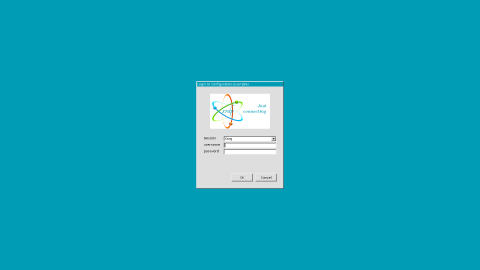- Ensure you have a GUI installed/enabled on your server. (https://docs.cherryservers.com/knowledge/install-a-gui-on-ubuntu-20)
- Install the xrdp service. This is an open-source remote desktop tool able to be used on a number of different OS (https://en.wikipedia.org/wiki/Xrdp):
$sudo apt install xrdp
- Once the service is installed you can use the following commands to check its status, or start stop and restart it as needed. The service will need to show as active/running in order for connections to be allowed:
$sudo systemctl status xrdp
$sudo systemctl start xrdp
$sudo systemctl stop xrdp
$sudo systemctl restart xrdp
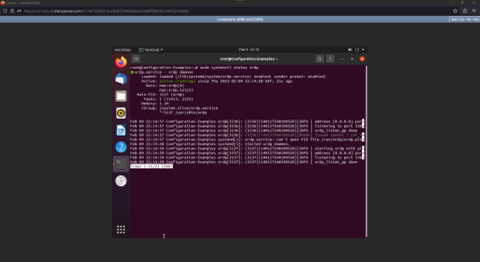
4. By default xrdp uses port 3389 for this connection. If you have installed/configured any Firewall on your server you will need to ensure this allows TCP connections on that port.
5. Once connected with xrdp you will need to log in using a valid user. The desktop environment should be available after logging in: