Backup Storage
Backup Storage is a dedicated network-attached file storage space that is available free of charge for most servers.
What is Backup Storage?
Backup Storage is a dedicated network-attached file storage space that is associated with your selected server and can be accessed from Cherry Servers network by using FTP, SMB, NFS protocols and BorgBackups.
Backup Storage is a decoupled file storage space that is independent from your server and can be used for data recovery in emergency situations. You may activate it free of charge for Dedicated Servers (100GB) and Cloud VDS (50GB), or purchase a higher Backup Storage plan, if needed.
Backup Storage comes in five different capacity plans:
- 50 GB / €2.99 per month (free for all VDS servers)
- 100 GB / €3.99 per month (free for all Dedicated Servers)
- 500 GB / €9,99 per month
- 1 TB / €19,99 per month
- 2 TB / €29,99 per month
While 50 GB and 100 GB Backup Storage plans are free of charge with VDS and Dedicated Servers respectively, other plans are charged by the same billing cycle as the server for which you activate the selected backup storage plan (hourly, monthly, quarterly, etc.).
How Does Backup Storage Work?
You may activate a Backup Storage space through your Client Portal as soon as your server is deployed. Backup Storage activation typically takes 3 minutes to complete.
You may activate Backup Storage through a server's interface:
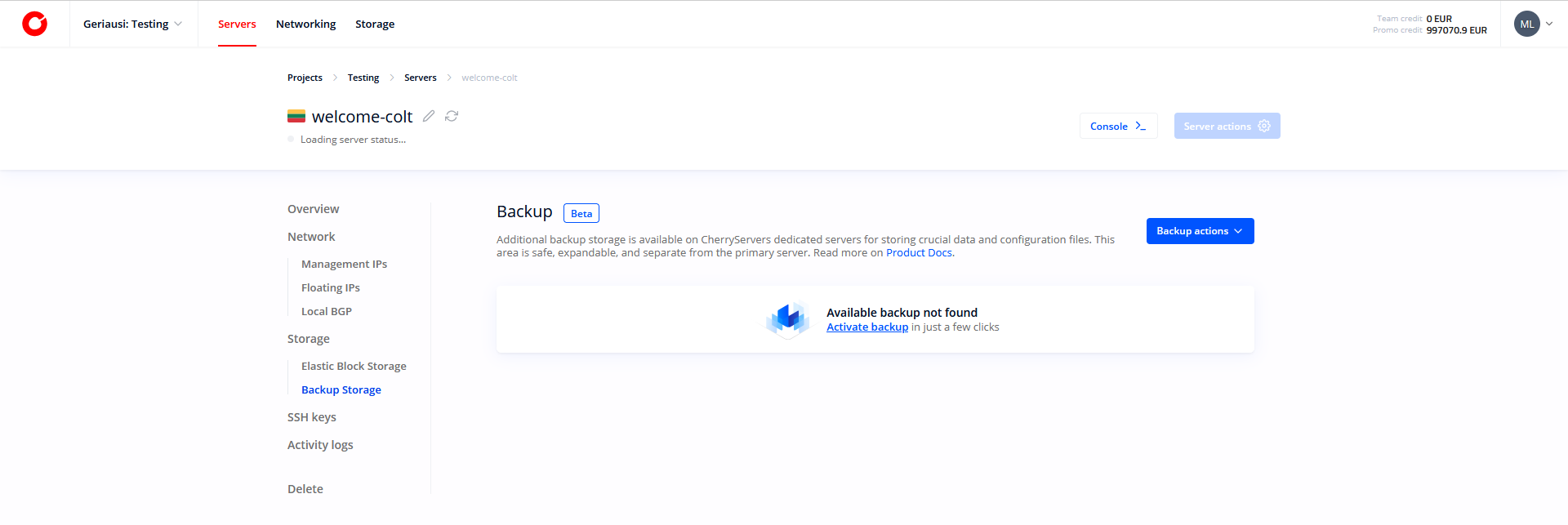
As well as through a dedicated Backup Storage interface:
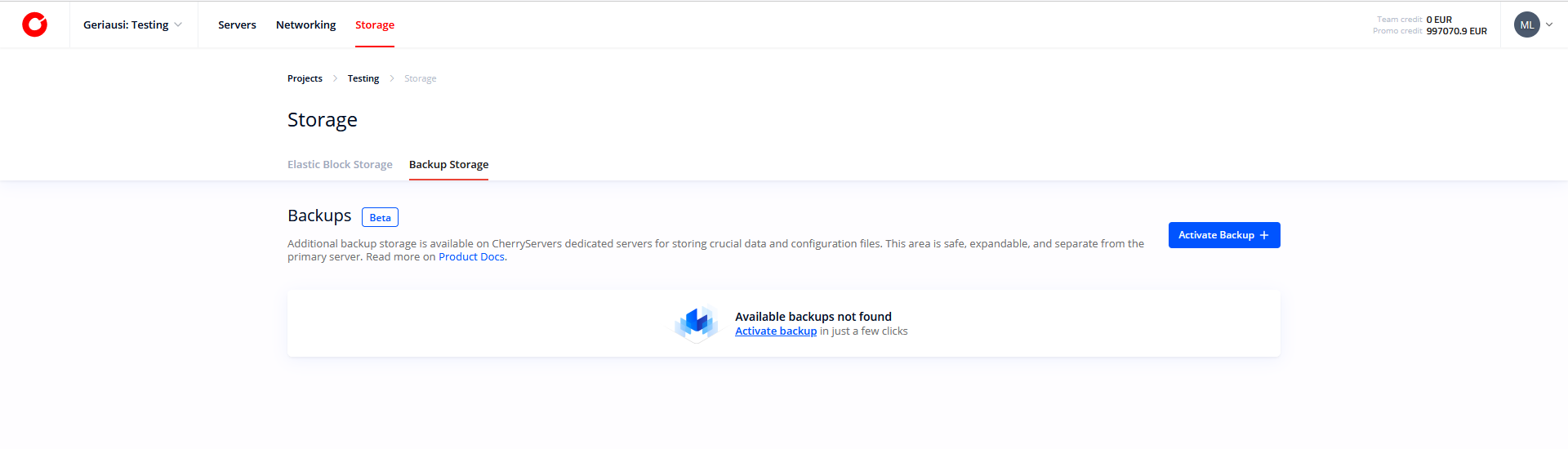
When activating Backup Storage you need to select a server with which Backup Storage space is going to be associated, as well as a Backup Storage plan. For instance, when activating Backup Storage for a Cloud VDS server you may select a free 50 GB Backup Storage plan:
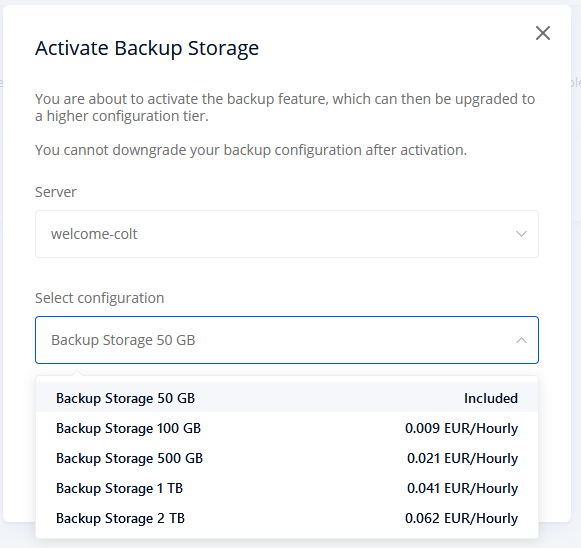
Storage space initialization takes around 3 minutes, until you can manage it by selecting a Backup Storage option in your Server Dashboard:
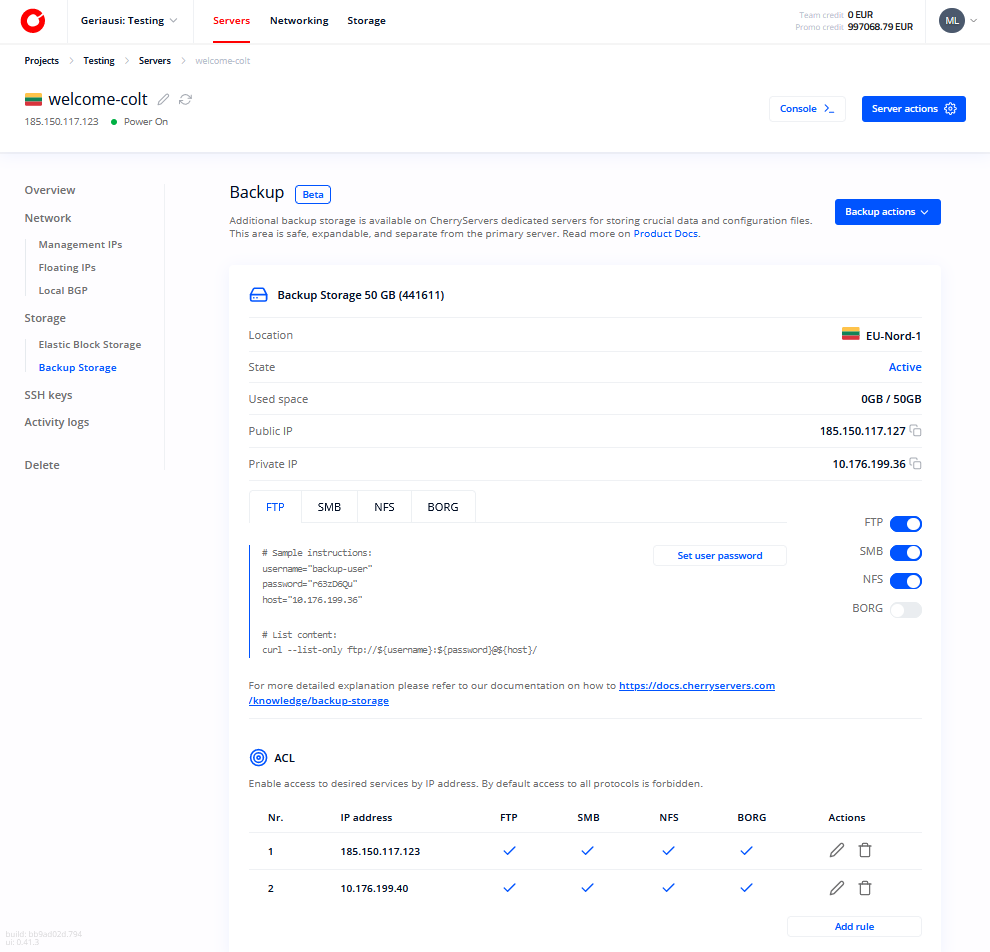
Once Backup Storage initialization is complete, you are assigned with a dedicated storage space that can be accessed by using your newly generated credentials and your selected protocol.
In the Backup Storage Dashboard you can see the following information:
- Backup Storage space location
- Service state
- Used storage space (renewed every 5 minutes)
- Public IP address of your Backup Storage space
- Private IP address of your Backup Storage space (can only be used to connect to your storage space if the assigned server is from
LT-Siauliai,SE-StockholmandDE-Frankfurtregions) - A short usage guide for a selected protocol
- Access Control List (ACL) with specific firewall rules for your storage space (storage space cannot be reached from the Internet, but only from the IP addresses - public or private - that you own at Cherry Servers)
By default, you can only access your Backup Storage space from the IP addresses of your assigned server, however, you can add a new ACL rule and whitelist any other IP address that you own at Cherry Servers: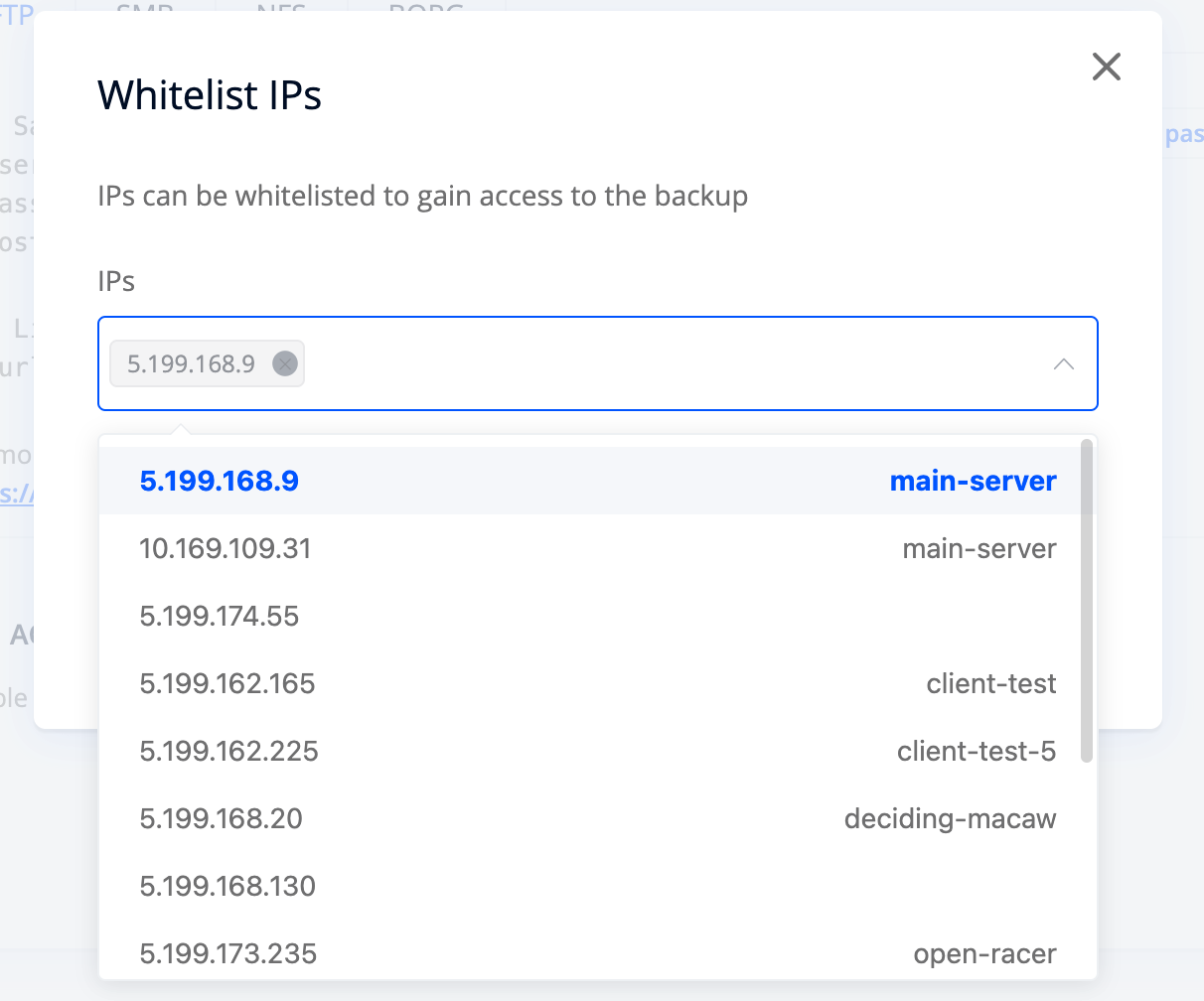
How Can You Extend a Backup Storage Space?
A Backup Storage space can be extended once in its lifetime through "Backup actions" --> "Extend disk space" action:
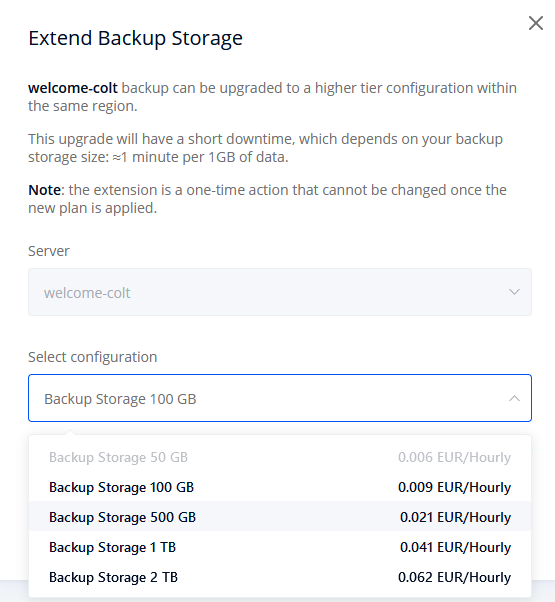
What if You Terminate an Associated Server?
Backup Storage space is only available for as long as the associated server is not terminated. If you delete a server that has an associated Backup Storage space, the Backup Storage space will be deleted as well.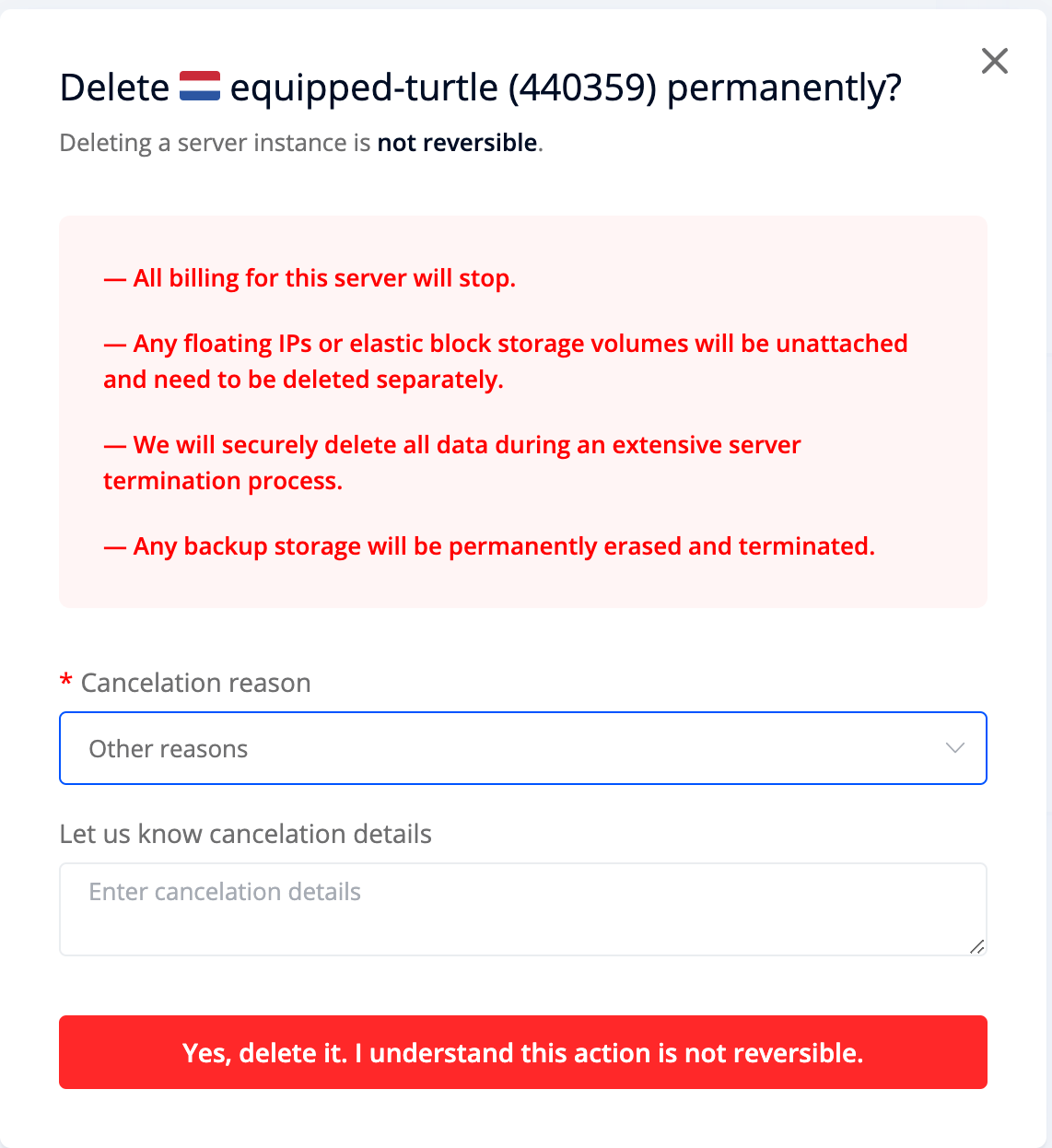
How Can You Connect to Your Backup Storage Space by Using Different Network Protocols?
FTP and SMB Protocols
File Transfer Protocol (FTP) is among the most popular file sharing protocols widely used on both Linux and Windows operating systems. FTP traffic is now encrypted, so it is recommended to use a private IP address to connect to your Backup Storage space via FTP.
Server Message Block (SMB), also known as SAMBA or CIFS, is typically used on Windows operating systems. It is also a good practice to use a private IP address to connect to your Backup Storage space via SMB, even though SMB traffic is encrypted by default.
You can log-in to your Backup Storage space via FTP and SMB protocols by using the username, password and IP address of your storage space. Various client software is available, like NcFTP (CLI) and FileZilla (GUI) for FTP, or Samba for SMB.
NFS Protocol
Network File System (NFS) protocol allows users to access files located on a remote server and treat those files as if they were local. NFS is typically used in Linux operating systems.
NFS does not have authentication, nor traffic encryption, and is only secured by a firewall. It is highly recommended to use a private IP address to connect to your Backup Storage space when using NFS protocol.
BorgBackups
BORG, also known as BorgBackup, is a deduplicating backup program that supports compression and authenticated encryption. BORG has a sole purpose to provide an efficient and secure way to backup data.
Some of the most important BORG features include:
- Deduplication - all files are divided into variable length chunks, and any duplicate chunks are ignored when copying files to the repository.
- Compression - all data can be optionally compressed by using various compression algorithms that vary with regard to their processing speed and compression magnitude.
- Performance - performance-critical code is implemented in a low-level programming language (C/Cython), while chunk index data is cached locally.
- SSH Access - with BORG you can connect to your Backup Storage space through SSH, meaning you get SSL encryption as an additional layer of security.
- Backup rotation schemes - you may keep a certain number of historical backups (e.g. daily, weekly, monthly) in case your system gets compromised and you want to revert to a specific time in the past.
BORG specifications when using Backup Storage:
- BORG uses a 2223 port to connect to your Backup Storage space.
- You should only use SSH authentication to connect to your Backup Storage space, since password authentication is disabled.
- Only a single backup-user can connect to your Backup Storage space using BORG.
- Backup Storage space is treated as a single BORG repository.
How to start using BorgBackups?
BorgBackups is disabled by default and requires some initial configuration. You can set it up by generating an SSH key pair on your server and passing the public SSH key to the Backup Storage space though the given window: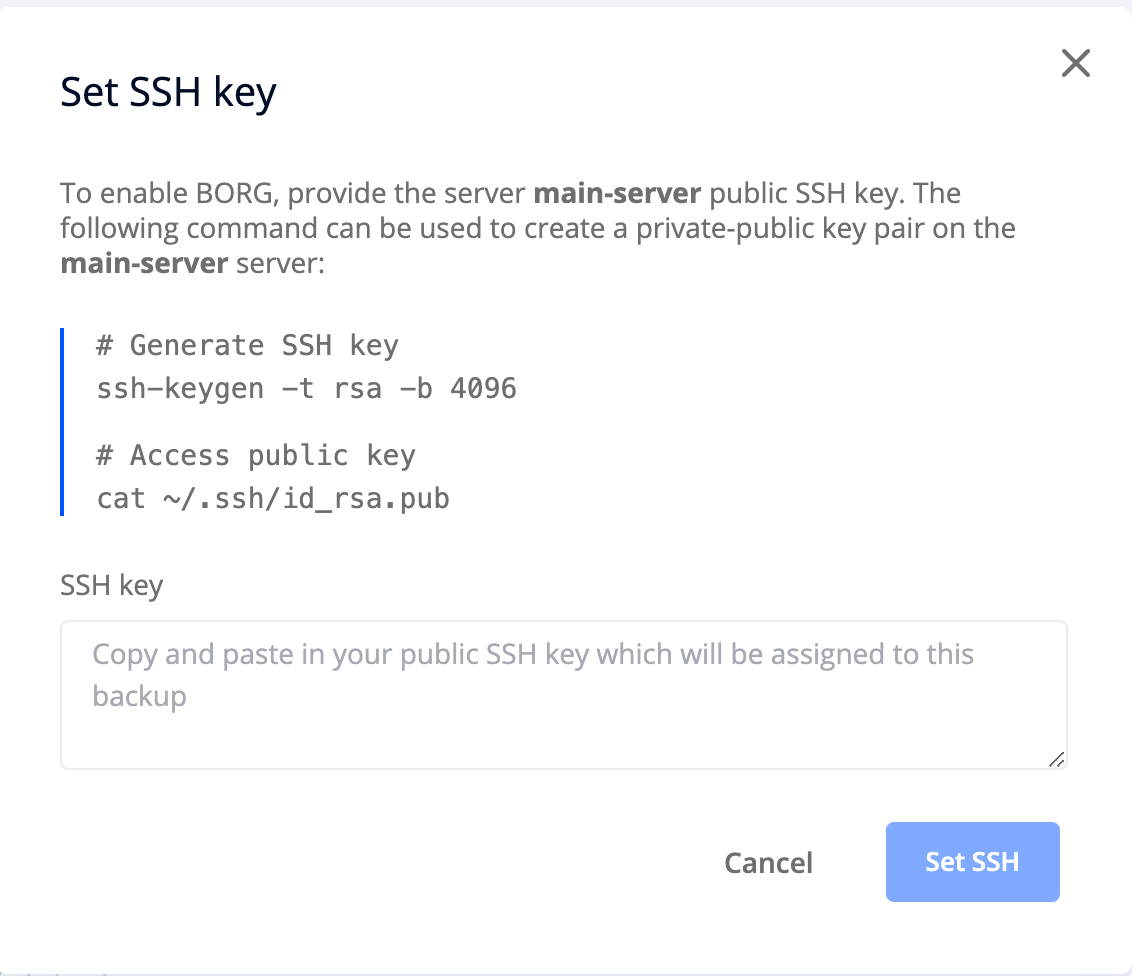
BORG becomes active after successfully passing the public SSH key to your Backup Storage space, and you can start using it by following further sample instructions:
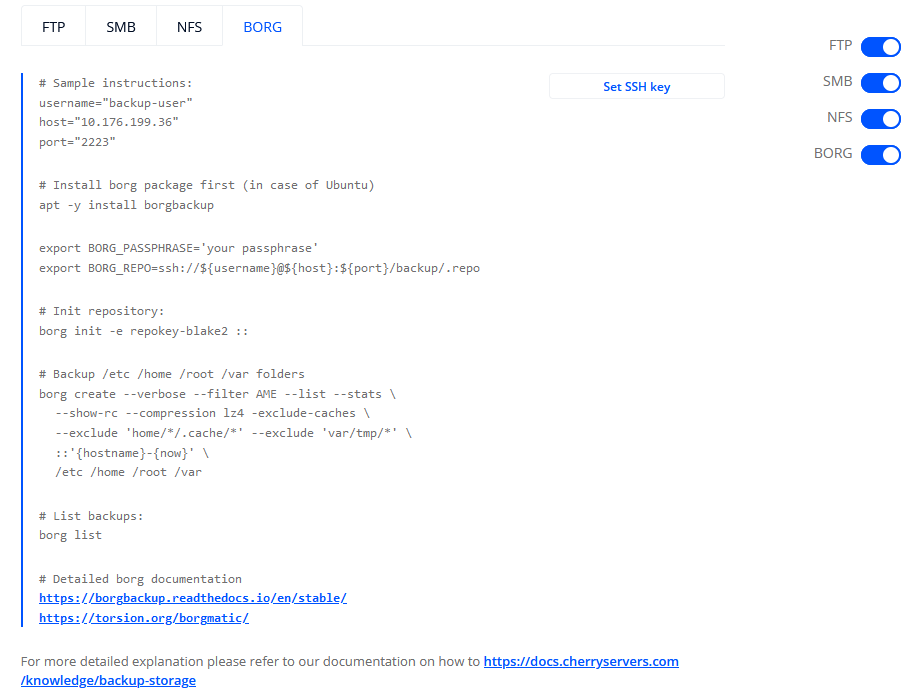
Borgmatic
Borgmatic is a front-end interface to Borg that is used to simplify complex Borg commands by using a single YAML configuration file to define your entire Borg setup. You can then automatically run Borgmatic with a selected configuration file by using Cron or any other job scheduling software.
Backup Storage Limitations
To ensure reliable and secure access to Backup Storage, please review the following limitations:
Available locations
Backup Storage spaces are provisioned in the following data center locations:
-
LT–Siauliai(Lithuania) -
SE–Stockholm(Sweden) -
DE–Frankfurt(Germany)
Connection methods
-
If your server is located in
LT–Siauliai,SE–Stockholm, orDE–Frankfurt, you can connect to Backup Storage via a private IP address. -
If your server is located in other regions (e.g.
NL–Amsterdam,US–Chicago,SG-Singapore), you must connect via a public IP address.
Unsupported server types
Backup Storage is not available for the following server types:
-
Storage VPS servers
-
Spot servers