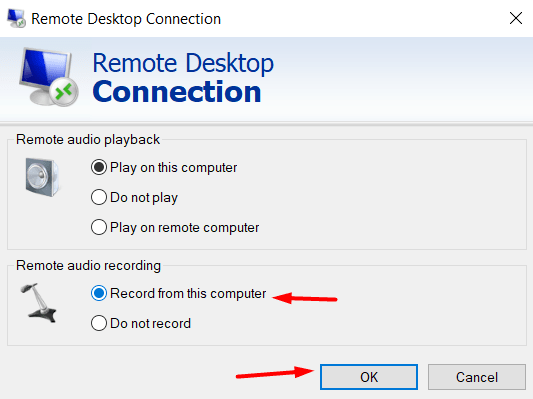How to enable microphone on Remote Desktop for Windows?
1. Go to “Remote Desktop Connection” or “mstsc” in the search box.
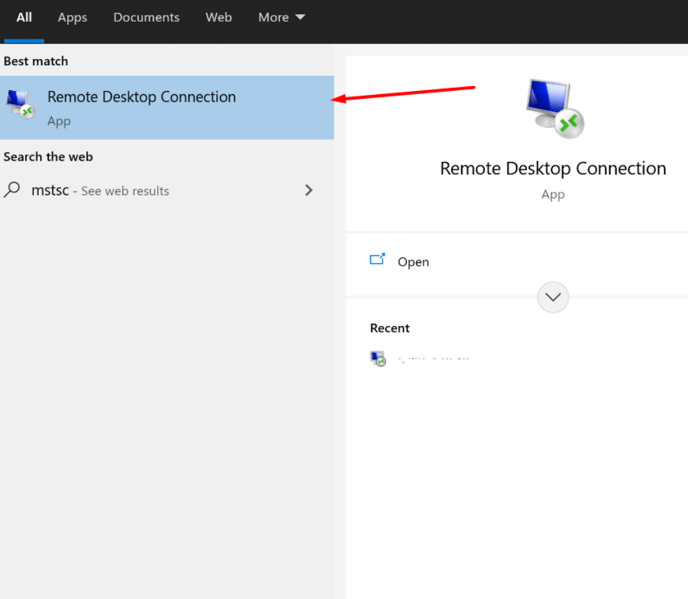
2. Click on “Show Options” → “Local Resources“.
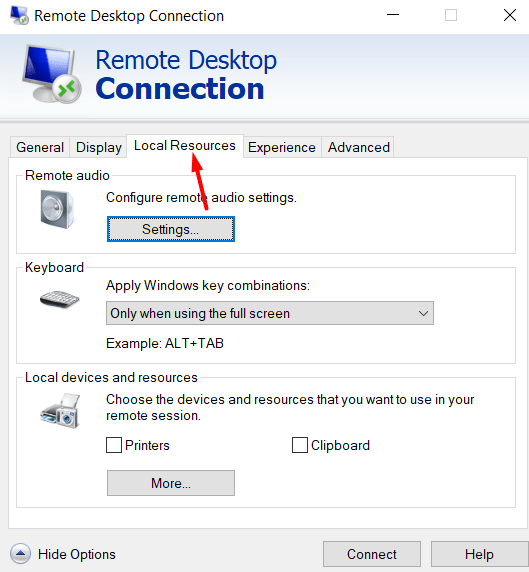
3. Then click “Remote audio” and click on “Settings…“.
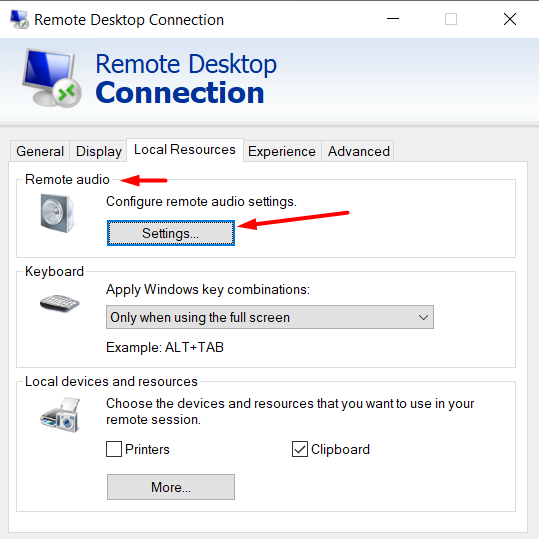
4. Enable the “Record from this computer” and click on “OK“, then connect to the remote desktop.